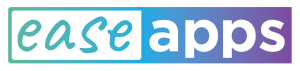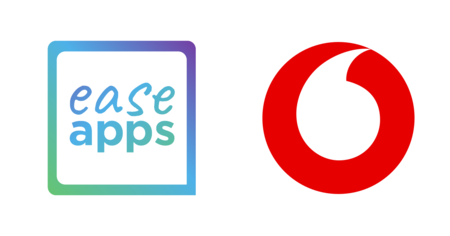In this article, we provide suggestions to improve the physical accessibility of the touch screen for Apple (iOS) and Android devices.
Currently the vast majority of mobile devices include a capacitive touch panel. Unlike other technologies, such as the resistive touch panels most commonly used some years ago, capacitive touch sensors must be touched with a finger, a special capacitive glove or a stylus. Furthermore, these are much more sensitive.
This high responsiveness has many advantages, such as allowing the user to perform a variety of gestures with several fingers for a richer and more natural interaction. But this high sensitivity also has its drawbacks.
The touch screen can be an access barrier for those with motor disabilities as a result of cerebral palsy, traumatic brain injury, multiple sclerosis, Parkinson’s, essential tremors or any other situation that has, as a consequence, a motor disability in hands or arms. These people may find that the touch screen reacts too quickly when trying to touch it and that unwanted actions are performed.
To improve this situation, let’s see some tips and tools that you can try.
Among the simplest options we have:
- Using a capacitive stylus.
- Using gloves with only one active finger. To do this, you can buy a mitten and make a hole, cut a finger to a glove or even buy some tactile gloves and remove the conductive layer for all but the desired finger.

 You can also consider adapting the content of the screen using a launcher for senior users to simplify the content of the tactile area and avoid overloading it with icons. You might want to follow some tips when setting up such a launcher:
You can also consider adapting the content of the screen using a launcher for senior users to simplify the content of the tactile area and avoid overloading it with icons. You might want to follow some tips when setting up such a launcher:
- Separate the icons so that can be easily touched
- In settings, choose large icons and font sizes (for Android, these settings are usually found in Accessibility → Screen size and Accessibility → Font size)
- Choose carefully the installed applications and the shortcuts available on the main screen.
Another tool worth mentioning is AssistiveTouch. It is included in iOS devices and, basically, it allows you to have buttons on the screen with the most frequent actions, for example, Home, Favorites, Siri and some gestures. For Android there are similar applications that you can find on Google Play looking for the same name.
Finally, you can also modify the response of the touch screen to avoid unintended touches. To do so, in iOS you have Touch Accommodations that allow you to configure some parameters:
- Hold Duration. The amount of time you must touch the screen before a touch is recognized. Touches of a shorter duration are ignored.
- Ignore Repeat. The time during which several touches are considered as a single one.
- Tap Assistance. It allows you to choose if you want the device to respond to the first or last place you touched.
The main limitation of Touch Accommodations is that, once the touch is recognized, the touch screen returns to its conventional behavior, even if you keep touching it, which can be problematic for some people.
For Android you have Ease Touch, which allows you to choose how the touch screen reacts each time you touch it, unlike the Touch Accommodations that only filters your touches until the first one is accepted. In addition, it offers different ways to confirm your touches beyond holding down for a few moments. It also includes a menu with the actions and gestures most commonly used to control your device. Finally, a very interesting feature is that Ease Touch can be enabled or activated easily, which is useful for people who only need this help to operate specific applications or user interfaces.
If all this does not work, there are other solutions that allow you to use your device with external hardware such as mice, switches, game controllers, keyboards, or even your head! We will review them in further posts.
If you were looking for information about accessibility for people with visual impairments, you can consult information about screen readers such as VoiceOver in iOS and Talkback in Android.